How to download website offline using httrack
Regardless of the arrival of Wi-Fi and transportable band, there are nowadays when leaving online isn't an option. Fortunately, it's allegeable to download sites for offline browsing using HTTrack, which grabs a site's cognition and construction, so you can feeding it conscionable as you would online.
Step 1. HTTrack is very easy to use. The interface looks like a version of Windows Explorer, with the local drives arranged on the left. 1 Click the Next button, then give your new project a name 2 and a category. 3 Choose where sites should be saved to 4 and then click Next.
Step 2. Choose an action in the drop-down box. 1 By default, this is ‘Download web site(s)’ but there are other options, such as ‘Test links in pages (bookmark test)’. It’s worth selecting ‘Download web site(s) + questions’ and using the interactive mode. Enter the web address of the site to grab. 2
Step 3. If you have a list of URLs in a text file, you can add it. 1 Click ‘Set options’ 2 and move through the tabs to set up everything how you want. You can configure a proxy, 3 use wildcards to exclude or include links under Scan Rules, 4 set grabbing limits 5 and set how links are saved in Build. 6
Step 4. And Click Next, change the final connection parameters if necessary, and click Finish. The program will begin to grab pages. In interactive mode, it asks what to do with an external link. Select an option in the box 1 or choose Skip All 2 to have the question dealt with automatically.
Step 5. The parsing process can take several hours depending on the size of the site, so leave it running in the background. The Information box will show how much has been saved so far, 1 the number of files written 2 and any errors. 3 It will also show what it’s currently doing and let you skip an action. 4
Step 6. If you lose your connection, you can resume downloading later. From the main screen, click Next, select the project in the drop-down menu, click Next again, then ‘Continue interrupted download’. 1 When it’s done, double-click the index file in the Save directory to open the stored site in your browser.
Goodluck... hope this is hellpfull





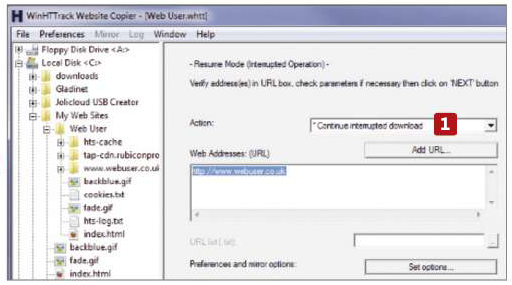

Informative site! This httrack tool gives you the ability to download a whole website, thus you can analyze the downloaded site, such as view them offline get all of the graphics. If you're running a website, you can use part of the contents in it, or any other way you want. Thanks a lot.
ReplyDelete